Gmail Android app got updated to version 4.7.2 on January 10th. Google enabled images to load automatically in this update. This is a really nice feature from this update along with some enhanced performance for low memory devices.
Users don’t need to tap “Show pictures” any more, until you change the settings. This new feature of Gmail app for Android can use some extra data on your phone or tablet. If you don’t want this feature and want to disable it, follow the following easy instructions.
Step 1: Go Gmail Settings from Options (three dots)from the top right corner
Step 2: Choose the account (email address) which you would like to change settings for
Step 3: Scroll to the bottom of your email account settings page
Step 4: Touch Images and select “Ask before showing”
The procedure is done. Gmail will not load images and pictures automatically now. Instead, it will go back to previous version’s option. Now, if you want to revert it back, you just need to go back and select “Always show“.
From now on, the Gmail app for Android will show “Show pictures” in the messages if there is any picture. Also, you can select to images to load automatically from specific senders or email addresses by selecting “Always show pictures from this sender”.
If you do not have the latest Gmail app yet, you can download Gmail 4.7.2 for Android and use the new features.
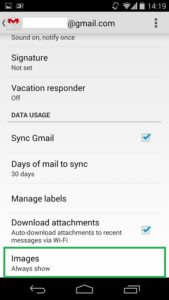
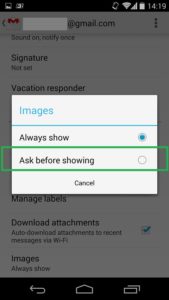
Wilson says
Do you know, if I accidentally selected “Always show pictures from this sender” with an errant finger, if there’s a way to undo that? The link disappeared and I haven’t been able to find a setting for it.
Saddam Hossain says
Hi Wilson, I may be wrong but there is no way yet to enable or disable for single e-mail address. You can try changing your web Gmail image settings to “Ask before displaying external images”. This will reset image displaying settings for all. Hope it helps.
Wilson says
Actually, I found out how to do it more directly. As you say, it can’t be controlled for any particular e-mail address (but I didn’t want to do that anyway), but it can be done.
It seems that once you get to the General Settings page, there’s an even *more* deeply buried menu that you can get by pressing the menu button.
(Who does this, Google? Who hides their Settings menu at the bottom of a — potentially very long — list of labels instead of making it easily available via the Menu button, and then hides some of those settings by only showing them with the Menu button? Who does this?? It’s like having a notice “on display in the bottom of a locked filing cabinet stuck in a disused lavatory with a sign on the door saying ‘Beware of the Leopard’.”)
Anyway, one of these secret menu options is “Clear picture approvals” which, when selected, brings up a dialog asking if the user would like to “Stop displaying inline images from senders you previously allowed”.
Sorry I didn’t follow up with this information before now. Hopefully someone else will be able to use this information (at least until Google discovers that people now know how to find their settings menus and work out a way to hide them better).