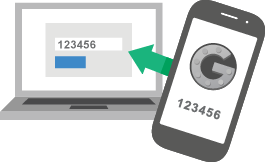Two Factor Authentication (2FA) is very important to protect you against password hacks. By enabling this you can secure your various online accounts and services. Google Authenticator is one of the best and most used 2FA app out there. It connects to a new account with a secret key provided by scanning barcode or typing it.
There are plenty of websites and services that are offering two-step verification process a.k.a. Two Factor Authentication including Google and keeping their customers login access safe and secure. Some of the websites and services listed here:
Amazon Web Services, ANX, App.net, Apple ID, Authy, Battle.net, Bitstamp, Blockchain.info, Box, Buffer, Dropbox, eBay, Etrade, Evernote, Facebook, GitHub, GoDaddy, HootSuite, Lastpass, LinkedIn, LocalBitcoins, Microsoft, MongoLab, Namecheap, PayPal, SocialFlow, timetotrade, Tumblr, Twitter, Viaduct, WordPress, Yahoo! Mail, innoview.gr, zoho etc.
However, in case if the phone is lost or stolen, all the data goes with it. If your phone is rooted and you want to try different ROM or upgrade firmware you will lose your saved account list in Google Authenticator app. You have to start adding the accounts again, using each site’s secret key.
Print QR Code
The best option is to print the QR code and save it somewhere safe before starting to use Two Factor Authentication (2FA) service. And, make sure this printed code works properly. In the future you can just scan the barcode to gain access into your valuable account.
Database Backup
Use Titanium Backup app if you have a rooted Android. The app works like a charm, just backup the app + data and restore it when needed. This way you can try any ROM or flash your phone without worrying. Manually if you want to back up the database files using any root file manager you will find the files in the following folder: /data/user/0/com.google.android.apps.authenticator2/databases/
You will find the file named databases. Copy and store it somewhere safe and secret. Preferably in a USB drive or external HDD. You can view the file content with Notepad or any text editor app. Find the secret keys of the sites you have activated 2FA. Insert the key manually if you want to use a different device or in a fresh firmware device.