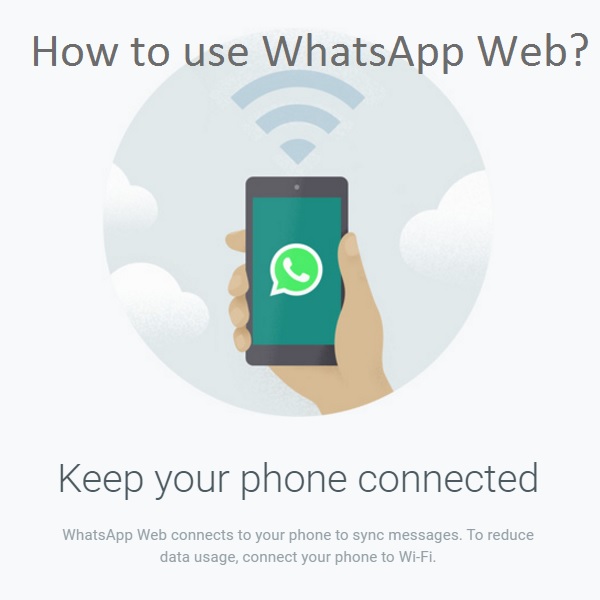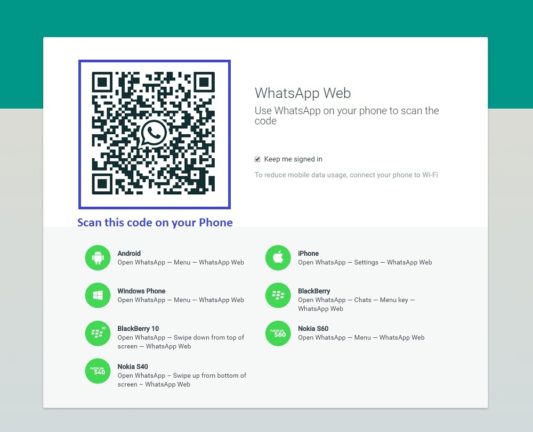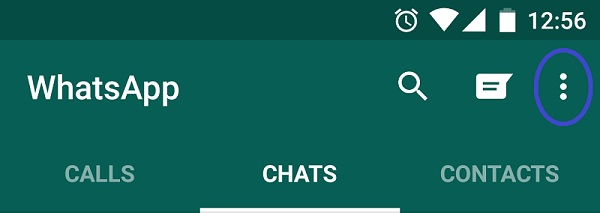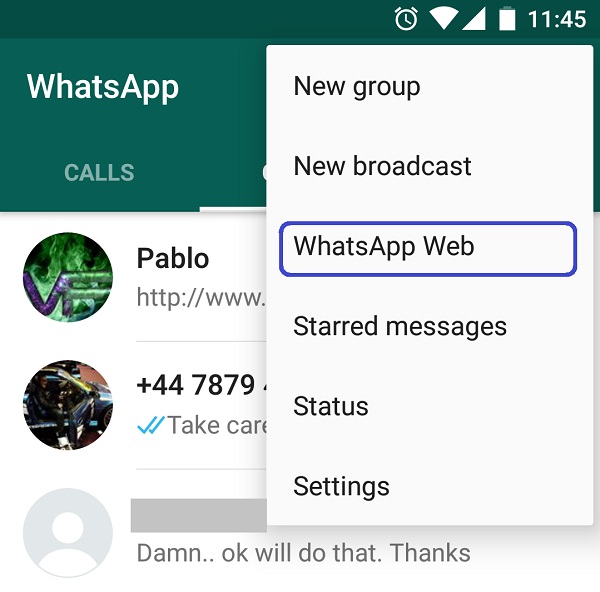WhatsApp is a very popular messaging and sharing service. You can use the app on your smartphone regardless the operating system platform your phone is using. This article will tell you how to use WhatsApp Web on a web browser. WhatsApp Web is an online service by WhatsApp let’s you use all functionality in your web browser, either in a desktop, laptop or a tablet. The experience become better, as you can see all your messages in a bigger screen, type using your keyboard and share anything from your PC or web easily.
How to use WhatsApp Web?
It is very easy to use WhatsApp Web on a different device with the help of a web browser. It doesn’t matter whether you are using a desktop, laptop or a tablet. You need to make sure both of your devices are connected to internet. Follow the steps below to use WhatsApp Web on a browser.
Step 1: Point your browser to https://web.whatsapp.com/ and you will see the website like below.
Step 2: Scan the above code using your phone. In order to do that tap on the 3 little dots on top-right corner to bring options and select WhatsApp Web from there. Then use your phone to scan the above QR code and your WhatsApp will be connected and synced to the browser. If you are using a public computer, you should un-tick the “Keep me signed in” option on the web. Check the screenshots below if you need visual aid.
To use WhatsApp Web service you don’t need to enter any username or password. WhatsApp uses a password-less secure login. Also, if your web browser supports push notifications, you can turn it on and will get notified every time a message comes in.
Hope this “How to Use WhatsApp Web” article helped and you are using the web WhatsApp messenger. If you liked it, don’t forget to share with your friends.