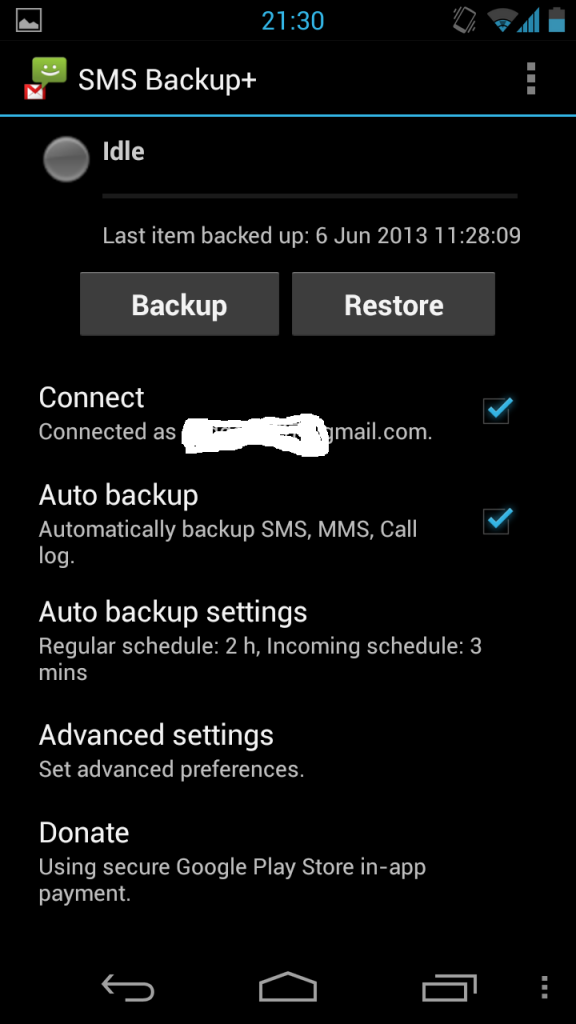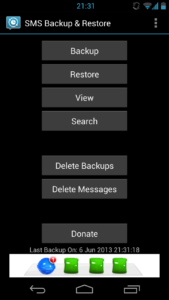Looking for a easiest way to backup SMS and Call Log on Android running smartphones? There are plenty of software and choice on Google Play Store. Only 2 of them I like most, one to backup SMS and Call Log both on Google Cloud; to Gmail more specific and another one is to have a local backup in the device memory.
There are about 2.5 billion SMS are sent per day worldwide. SMS are very important to us, in our life. Call logs as well, Android can store and keep unlimited number of call logs in their device which other OS users can’t get. I’m going to describe the easiest way to backup SMS and Call log on your Android phone.
Backup & Restore Your SMS, MMS and Call Log Both in Your Gmail Account
- Name: SMS Backup+
- Developer: Jan Berkel
- Size: 892 KB
- Price: Free
- Description: This software automatically backs up your SMS, MMS and Call Log in your Gmail with labels
Download this app from Google Play Store and open it. Connect your Google / Gmail account with this app. To connect this app will ask your Gmail user name and password. Just type in and connect. Personally I’m using this app for a very long time and all my content is backed up in my Gmail account.
If connection is successful SMS Backup+ app will ask you to do a manual backup first. Just do the first manual backup, then all the backups will be automatic. Any new SMS, MMS & Call logs will be saved in your Gmail account. You can access them anytime from anywhere with internet.
To see your backups in Gmail look for the labels like Call Log, SMS & MMS. Click to view your saved treasures. You can even forward them to any email address or to a friend.
Restoring your SMS or any other data saved by SMS Backup+ is easy. Connect and press the restore button. You can change the settings how many call logs or SMS you want to restore.
How to Backup & Restore SMS on Your Android Phone on Internal Storage

- Name: SMS Backup & Restore
- Developer: Ritesh Sahu
- Size: 1.13 MB
- Price: Free
- Description: Backup SMS Messages in XML format. You choose a scheduled time to automatically backup. Option to select which conversations to backup. Delete all SMS Messages on the Phone. Email a backup file. or automatically Email or Upload to Dropbox & Google Drive using the Add-On. The XML can then be converted to other formats, and can also be viewed on a computer.
A very nice and simple app on Play Store. Easiest way to backup SMS on Android phones. This app saves all the messages on your phones storage. You can even copy the saved SMS file to your laptop or desktop by connecting USB mass storage device.
The backups are saved basically by date and time. It is easier to select which ones you want if you have multiple backups.
Same way you can hit the restore button get back your previous messages if you have lost them or wiped the device.
It is always better if you restart your phone after your restore SMS, MMS or Call log data.
These two apps you can get from the Google Play Store for free. Nice to have one installed on your phone. If you haven’t done yet, go do your backup right now.