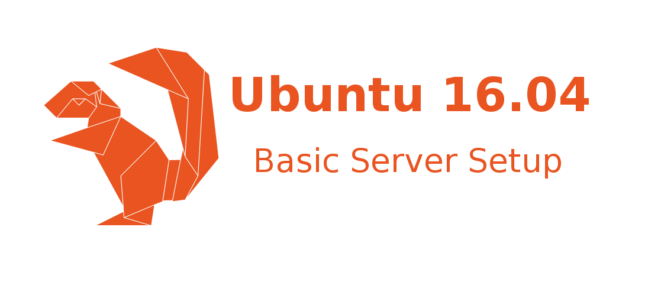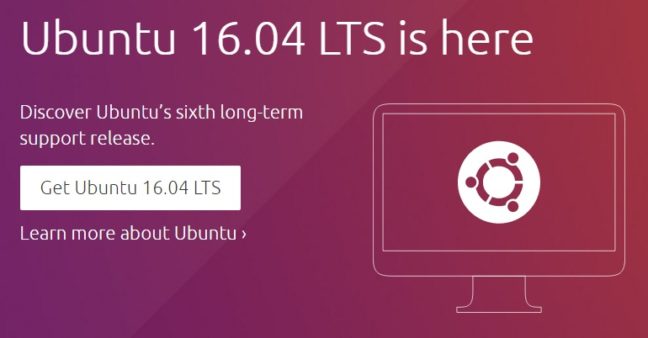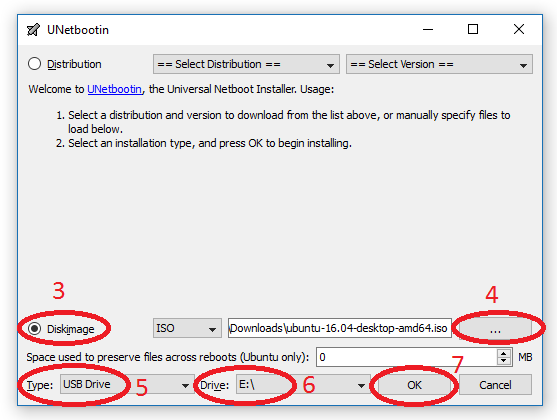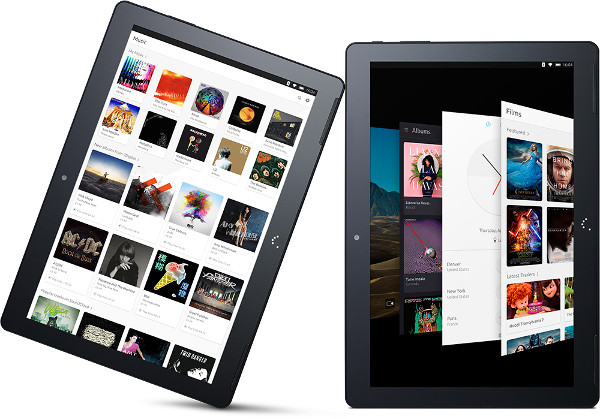If you are in market for a budget friendly Windows tablet, look no further, Alcatel has 1 in their sleeves for you. Alcatel Plus 10, a 10″ HD screen tablet with 4G LTE keyboard makes it a very lightweight budget friendly Windows 10 tablet. The tablet comes with a Quad-core Intel Atom processor, 2GB RAM, 32GB internal storage with up to 64GB expandable with a microSD card. The main back camera 5MP and front camera is 2MP. The design is sleek and feels solid in hand.
Basic Ubuntu 16.04 Server Setup
There are few necessary steps to take on a new Ubuntu 16.04 server to cover the basics and secure your server. This tutorial will take you through the Ubuntu 16.04 server setup process and will give you a solid start.
How to create Ubuntu 16.04 LTS Live Bootable USB?
To create an Ubuntu 16.04 LTS live bootable USB you need a minimum 4GB USB flash drive, Ubuntu 16.04 iso and UNetbootin software. Using a live USB installation you can try out a lot of different Linux distribution on any PC or laptop that support boot from USB. This is the most easiest way to test drive any new or existing Linux version without requiring to burning a CD/DVD.
Ubuntu 16.04 LTS (Long Term Support) just been released recently with some new features and optimizations. This is the latest version of Ubuntu which will have support for longer time. The earlier version Ubuntu 15.04 does not have long support time. This article will help you to easily create a live bootable Ubuntu 16.04 on a USB flash drive. All the steps are described and required link is provided.
Requirements
- USB Flash drive (minimum size 4GB)
- Ubuntu 16.04 iso either 32-bit or 64-bit depending on your system from their website (I have used a 64-bit image for this tutorial)
- Get UNetbootin
Process
For easier to understanding I have included a screenshot for step number 3-7 below.
- Connect the flash drive to your computer and do a quick format using FAT32
- Start UNetbootin
- Select Diskimage
- Select your downloaded ubuntu-16.04-desktop-amd64.iso by clicking on the 3 little dots
- Type should be USB Drive, make sure it is not showing Hard Disk
- Select the drive letter that your USB drive is, in my case it is E:\
- Press OK once have completed all the steps above, it will take some time to extract and copy the iso file into your flash drive
When finished it will let you know. And, now you have a bootable USB flash drive with Ubuntu 16.04 LTS. To test it, just turn off your computer and select to boot from your USB drive rather than hard disk from BIOS or boot options.
If this article helped you please share it with your social network. Thanks very much for reading.
BQ Aquaris M10 is the First Ubuntu Tablet
Tablet with Android, iOS, Windows, Firefox OS and? Ubuntu. Yes, a new 10.1″ tablet is up for pre-order running Ubuntu 15.04 under the hood named BQ Aquaris M10 Ubuntu Edition. This is the first tablet that Ubuntu releasing for consumers, available for pre-order now for shipping after second half of April. Priced €299.90 for the Full HD and €259.90 for the HD version. The HD model of Aquaris M10 has a bit lower specs as well compared to the FHD model. BQ store offering a free screen protector and a cover with every pre-order.
How To Restrict Background Apps in Windows 10
You can restrict background apps in Windows 10 easily using the following step-by-step guide. Windows 10 is the best Windows ever in terms of security, design and compatibility. To keep you connected with the world and provide real-time notifications there are some apps that run on background, which you might have seen with other devices and operating systems as well. Restricting background apps is most effective for users with a minimum configuration PC or with limited internet access. It may stop or disable few functionalities. [Read more…]
- 1
- 2
- 3
- …
- 15
- Next Page »