QR Code and Barcode are some essential features of our modern life. We can find QR codes and barcodes almost on all the products that we use in our day-to-day life. A very nice way store information only readable by computers, human eyes only see dots or lines and numbers.  Every barcode contains information about the product, company or country. QR codes are very handy to include contact, address, message, link or any info you want. QR codes are better and faster to get scan info, as QR stands for Quick Response. In this post I’m going to tell you how to create QR code with QR Droid on Android and share it with your friends.
Every barcode contains information about the product, company or country. QR codes are very handy to include contact, address, message, link or any info you want. QR codes are better and faster to get scan info, as QR stands for Quick Response. In this post I’m going to tell you how to create QR code with QR Droid on Android and share it with your friends.
There are so many websites and apps to create and share QR codes. Some of them are really useful. Generally I use Barcode Scanner app to scan any barcode. This app just scans QR code and barcode but cannot create any. Probably you are using any barcode scanning app on your phone but don’t know how to create a QR code containing your information. There is an app for that, you need to have an Android phone with internet access and of course Google Play Store to Download QR Droid.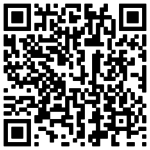
How to Create QR Code with QR Droid on Android
App Info
- Name: QR Droid
- Developer: DROIDLA
- Current Version: 5.3.3
- Size: 6.8 MB
- Price: Free
This is a free and very popular app on Google Play store and rated 4.5 out of 5 (based on about 84,000 ratings). This app runs on Android 2.0 and later versions. Once installed open the app, it will turn on your camera and you can scan any code you like. QR Droid will display the information after scan is complete, basically its just few seconds and will ask to perform relative actions based on the info. If the app finds and contact number containing on that QR code you can simply press call to talk to that person or take you to a website if its a URL. Many people like QR codes to store contact info and a nice feature of this app is you can add the contact details on your phone.
Press the create tab to start creating a QR code with the info as you like. This app have a lot category to create a QR code. You can create & share the following category:
- Business cards – A very nice option for creating QR business cards
- Web Address – Share any website URL with QR code
- Contact – To create QR code from your existing contacts
- Plain Text – Anything you want to write
- PayPal Payments – Initiate a PayPal payment with QR code
- Calendar Event – Create an event and share / add on your calendar
- Local Image – You can upload any image to encode its link
- Wi-Fi Network – You can create a QR code to connect to your wifi
- Phone Number – QR code to share any phone number
- SMS – Choose a contact and write a message get the QR code and share
- Application – Encode a Google Play link to the application
- Geolocation – Encode and send your GPS location anywhere in the world
- Email – You can share an email address and subject including
After you create the image you will have option to save the QR image in your phone or share the image. This is indeed a nice and handy app for Android users. There are much more for you to discover than covered here.