Smartphones are very valuable product, considering the amount of data it carries inside. In case if it gets lost or stolen, losing your data is more painful than losing a phone. This post is to give you some ideas on how to secure Android phone or tablet. The first thing you need to do is backup your data in your computer or in a safe place.
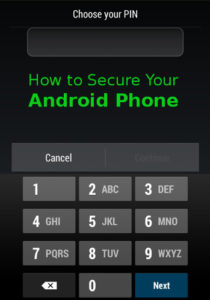
How to Secure Android Phone
There are plenty of ways that your data can leak from your device or someone might see it. Read the post through for some nice tips to secure your Android phone and keep your data secured from prying eyes.
Create PIN code or Pattern Lock
Set up a screen lock password from settings. The default one is slide to unlock. Doesn’t give you any sort of security. Choose a PIN or pattern lock from the security settings. Some Android smartphones supports face unlock feature. Face Unlock is not completely secure yet. Now, without your sharing your password or pattern, no one will be able to unlock your phone.
Avoid Apps from Unknown Sources
On Android you can download and install third-party apps, which are not listed in the Play Store. Try not to download Android apps from unknown sources. In some cases the APK might be infected with malware or can contain harmful codes. If you don’t use or download apps other than Google Play store, you can turn this feature off. Go to Settings > Security > Uncheck “Unknown sources“. By default, this option comes unchecked.
Install Antivirus
Using antivirus can help in lot of ways. Android is not fully secured from hackers. Hackers are trying to invent new ways to exploit security. There are some good free antivirus in the Play Store. Avast, Lookout, AVG are the best antivirus app for your Android phone or tablet.
Use Android Device Manager
Android Device Manager is one of the best app to track and remotely wipe your data, if you lost your device. If you have it installed in your phone and if you lose your phone. Just access the service from the web, and you will see all your devices and manage them. You can even ring your device loudly for 5 minutes.
Use Apps to Lock Gallery or Other Apps
For extra security and if you don’t want anyone to look into your picture or videos, there are apps to lock them. You just need to find them in the Play Store and install.
Keep Your OS & Software Updated
It is always advisable to keep your smartphone or tablet updated with the latest version of Android available for your device. Sometime, there are smaller updates for security fix or improvements. Using the latest OS reduces the security flaws in your phone.
Don’t ROOT
We root our Android phone or tablets to gain super user permissions, use custom ROMs and more. There could be some security risk if you ROOT your phone or install custom-built OS. Malware code could be hidden in there. Root makes your Android phone to be vulnerable to some security risks. Above are only some tips on how to secure Android phone or tablet. If you follow the steps, your Android phone will be more secure than before.
Honestly, I always ROOT my phone before using it. Follow the above tips to make your Android smartphone bit secured.