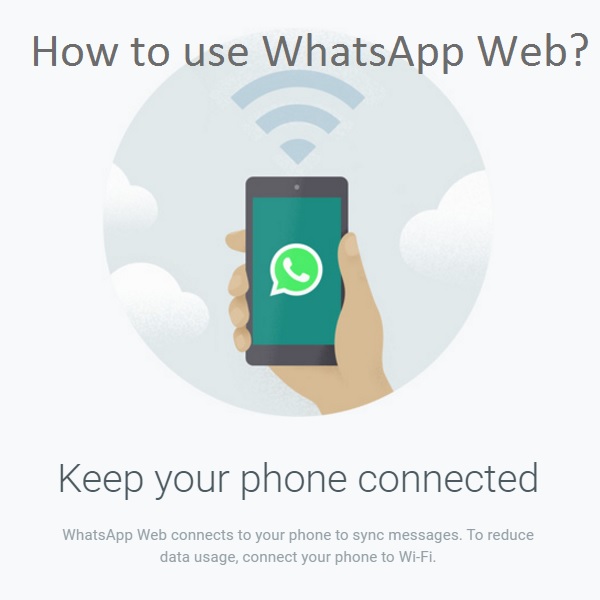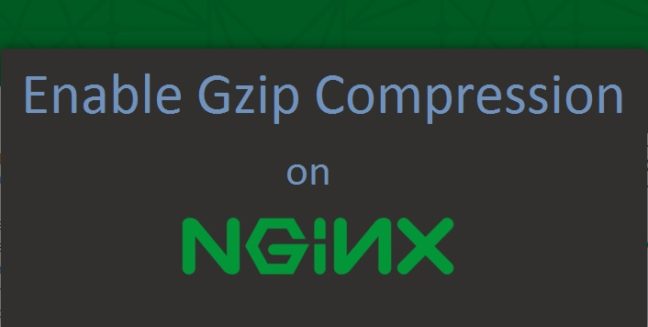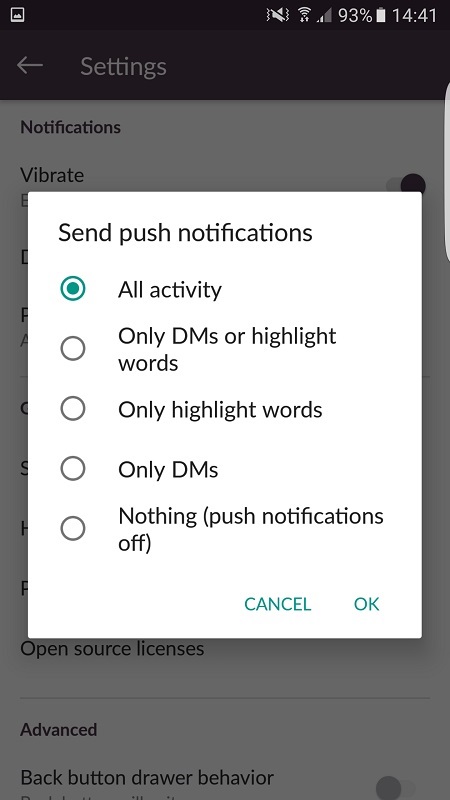WhatsApp is a very popular messaging and sharing service. You can use the app on your smartphone regardless the operating system platform your phone is using. This article will tell you how to use WhatsApp Web on a web browser. WhatsApp Web is an online service by WhatsApp let’s you use all functionality in your web browser, either in a desktop, laptop or a tablet. The experience become better, as you can see all your messages in a bigger screen, type using your keyboard and share anything from your PC or web easily.
Enable Gzip Compression on Nginx Server
Enabling Gzip compression lets your page load faster and saves bandwidth usage. This easy to follow, step-by-step tutorial is show you how to enable Gzip compression on a Nginx server running on Ubuntu 14.04 and test if it working. Earlier this week I have written a post “Optimize Compress JPEG, PNG Images on Ubuntu Server“. And, this post also falls in that same category as optimizing and performance improvement of a server. You also need this for your site’s SEO and it is very easy to enable this option on your Nginx server.
Optimize Compress JPEG, PNG Images on Ubuntu Server [How-To]
Optimize images is one of the Google PageSpeed rule. JPEG and PNG files are most commonly used image format around the web. Compressed JPEG or PNG files has lower size than the original without loosing quality and helps speeding up your site. There are plenty different way to optimize and compress JPEG and PNG files for web. Some of the CMS has plugin to do the job. But, plugins takes time to compress all your files and slows down your site if you are using more plugins. There is an easy way to do this if you are using a Linux VPS or dedicated server and have a lot of images to optimize and compress. Follow the tutorial to know now and bookmark for future reference.
Enable Slack Push Notifications on Android
Slack is a great messaging, collaborating tool. Available as web service, app on different platforms and OS. More people are moving in to Slack for easy group chats, sharing seamlessly. I have been using it for over a year now and I like Slack. Recently I downloaded the Android app on a new phone and logged in to a new group. But, I wasn’t getting any new post notification on my phone. This post is to help you to enable Slack push notifications on your Android devices.
Enable Slack Push Notifications from Settings
Enabling Slack push notifications is very easy. Tap 3 dots on the top-right corner of the Slack app. This will bring up the Settings screen. Scroll down to the Notifications section and tap on Push notifications. A pop-up settings window will offer you 5 options to choose from. Options are listed below:
- All activity
- Only DMs or highlight words
- Only highlight words
- Only DMs
- Nothing (push notifications off)
All the options are self explanatory. If you select the first option you will be getting push notification on your notification bar for anything happening in your slack channel. Don’t forget to share it in your Slack channel.
Enable Unknown Sources on Android Devices [How-to]
Installing apps from “Unknown Sources” disabled by default on Android devices. As, this has security risks. But, there are plenty of good, well-known developers making apps for Android and they don’t publish their apps on Play Store. You can download them from web and install them in your device. For this, you need to enable this option before you start to install the app in your device if you didn’t get the app through Google Play Store. It is very easy to enable “Unknown Sources” on Android, this how-to tutorial contains images and video showing how to do it. [Read more…]
- « Previous Page
- 1
- 2
- 3
- 4
- 5
- …
- 13
- Next Page »