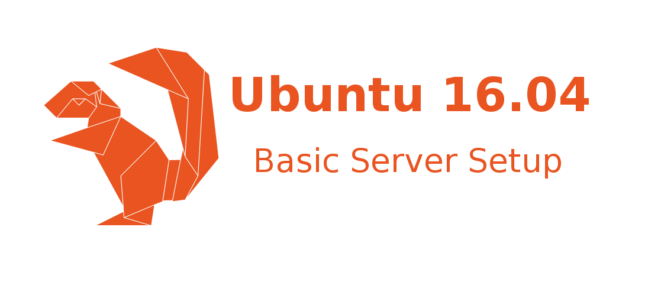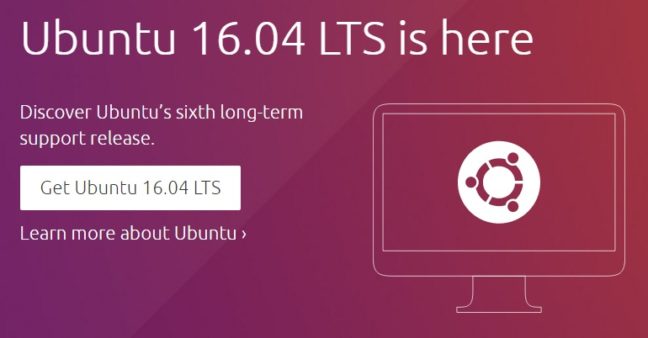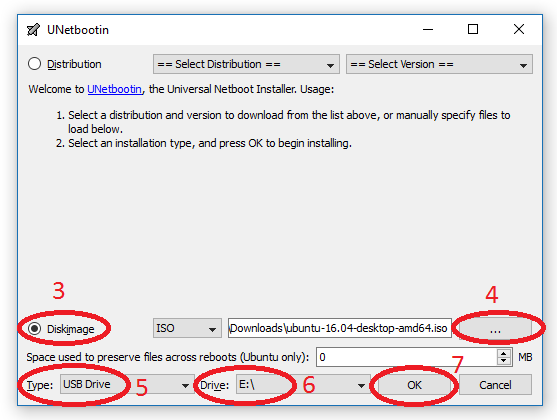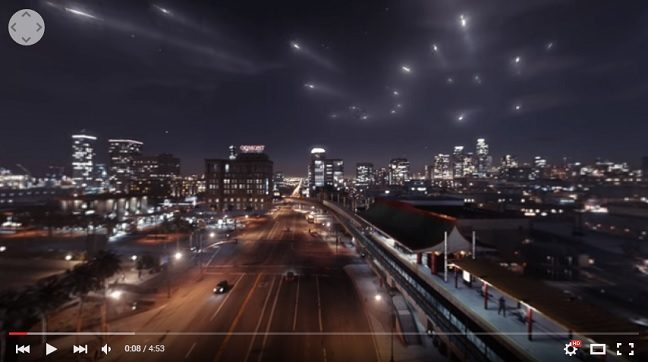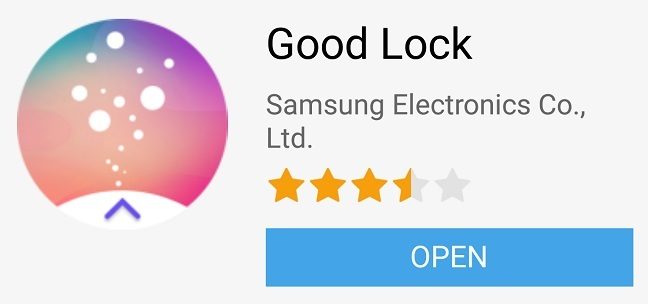There are few necessary steps to take on a new Ubuntu 16.04 server to cover the basics and secure your server. This tutorial will take you through the Ubuntu 16.04 server setup process and will give you a solid start.
Fancy a 64GB Nexus 5?
Nexus 5 in 64GB? Are you kidding me?
Nope, you heard it right. It’s just not official. Nexus 5 released end of 2013 with 16/32GB internal storage options without possibility to extend with a microSD card, as none of the Nexus phones has any expandable storage facility. However, things didn’t stop there. However, someone didn’t like this 16/32GB boundary and he bought himself a 64GB eMMC to increase the memory. It is working perfectly fine in his Red Nexus 5. XDA Developer member Kapetz2 from Kiev, Ukraine has done this amazing hardware mod and enjoying his faster Nexus 5.
How to create Ubuntu 16.04 LTS Live Bootable USB?
To create an Ubuntu 16.04 LTS live bootable USB you need a minimum 4GB USB flash drive, Ubuntu 16.04 iso and UNetbootin software. Using a live USB installation you can try out a lot of different Linux distribution on any PC or laptop that support boot from USB. This is the most easiest way to test drive any new or existing Linux version without requiring to burning a CD/DVD.
Ubuntu 16.04 LTS (Long Term Support) just been released recently with some new features and optimizations. This is the latest version of Ubuntu which will have support for longer time. The earlier version Ubuntu 15.04 does not have long support time. This article will help you to easily create a live bootable Ubuntu 16.04 on a USB flash drive. All the steps are described and required link is provided.
Requirements
- USB Flash drive (minimum size 4GB)
- Ubuntu 16.04 iso either 32-bit or 64-bit depending on your system from their website (I have used a 64-bit image for this tutorial)
- Get UNetbootin
Process
For easier to understanding I have included a screenshot for step number 3-7 below.
- Connect the flash drive to your computer and do a quick format using FAT32
- Start UNetbootin
- Select Diskimage
- Select your downloaded ubuntu-16.04-desktop-amd64.iso by clicking on the 3 little dots
- Type should be USB Drive, make sure it is not showing Hard Disk
- Select the drive letter that your USB drive is, in my case it is E:\
- Press OK once have completed all the steps above, it will take some time to extract and copy the iso file into your flash drive
When finished it will let you know. And, now you have a bootable USB flash drive with Ubuntu 16.04 LTS. To test it, just turn off your computer and select to boot from your USB drive rather than hard disk from BIOS or boot options.
If this article helped you please share it with your social network. Thanks very much for reading.
YouTube Enabled Live Streaming 360-degree Video
Virtual Reality (VR) is growing, more and more devices, services coming in to support VR. YouTube launched support for 360-degree video March last year. One year later, this April YouTube enabled live streaming of 360-degree video. They also offered immersive spatial audio on demand, the end experience is more lively. You can hear the noise coming to you from everywhere like in real-life.
Download and Install Good Lock App on Galaxy Phones to Customize Lockscreen
Samsung Good lock app makes the lockscreen of Galaxy phones a productive place. You can now customize and get more out of your lockscreen using the app. It works only on Galaxy S7, Galaxy S7 Edge, Galaxy S6, Galaxy S6 Edge, Galaxy S6 Active, Galaxy S6 Edge+, Note 5 running Android 6.0 Marshmallow and up. The app is available to users of United States, the United Kingdom, Canada, Australia, Singapore and Korea from Galaxy Apps.
- « Previous Page
- 1
- …
- 4
- 5
- 6
- 7
- 8
- …
- 79
- Next Page »