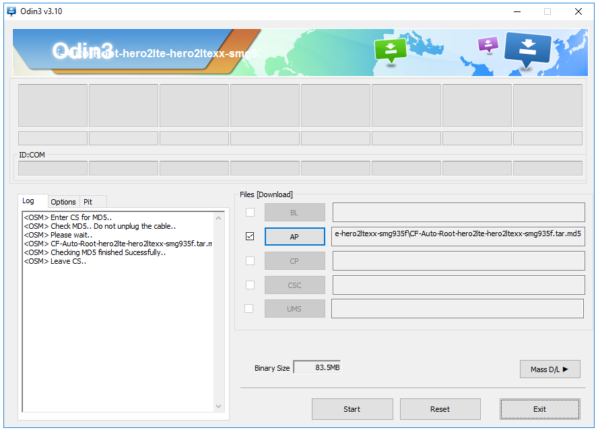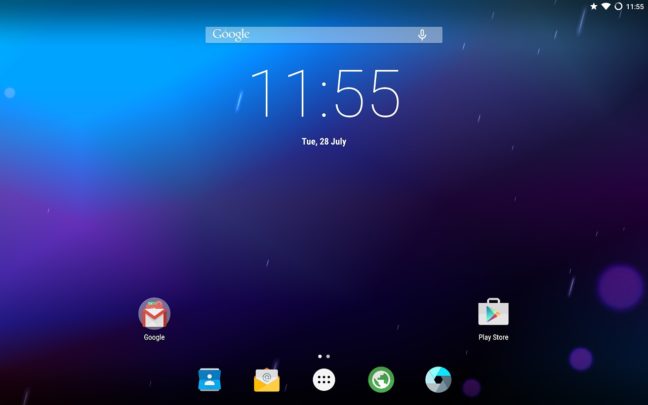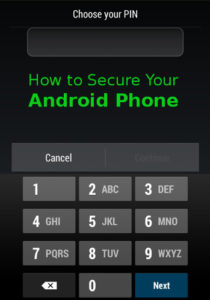Samsung Galaxy S7 Edge (SM-G935F) and Galaxy S7 (SM-G930F) are amazing phones with specs, design and features. Root is now available only for the Exynos variant on both devices, courtesy of Chainfire, senior moderator and senior recognized developer on XDA Developers Forum. This article I’m going to tell you how to root Galaxy S7 Edge and S7 using CF Auto Root. At the end of this tutorial you will have a rooted phone in your hand. However, please note that you will lose warranty, things can go wrong and you may end up with a bricked device. Proceed with your own responsibility.
Instructions to Root Galaxy S7 Edge and S7
Follow the instructions below to root your device on an Windows PC or laptop. Download the correct zip for your device and rest of the steps are similar.
- Make sure you have the drivers installed correctly for your device and have enough charge
- Download CF-Auto-Root-hero2lte-hero2ltexx-smg935f.zip to root Galaxy S7 Edge or CF-Auto-Root-herolte-heroltexx-smg930f.zip to root Galaxy S7 from Chainfire’s repo
- Extract the zip files inside an empty folder, all files required for rooting are available here
- Run Odin3-v3.10.6.exe
- Click on AP and select CF-Auto-Root-hero2lte-hero2ltexx-smg935f.tar.md5 for S7 Edge or CF-Auto-Root-herolte-heroltexx-smg930f.tar.md5 for S7 (do not change any other option)
- Enable OEM Unlock from Developer Settings (How to Enable Developer Options)
- Connect your phone to your laptop or PC using the USB cable, you should see ID:COM box in Odin will turn Green with corresponding port number
- When ready, click Start button and wait for the flashing to finish
It may take some time to finish everything and you may not see any output. For exact info here is what Chainfire posted in XDA Forum:
Note that CFAR’s display code isn’t yet compatible with the S7, as such, there is no output on screen. This means that after flashing with ODIN, the device will only show you the S7 logo, and it seems like nothing happens. Just leave the device alone for 5 minutes. It’ll reboot a few times, then boot into Android, but now you have root.
If it still doesn’t do anything after 5 minutes, something has gone wrong, and you should probably reflash your stock boot.img and recovery.img.
Support
If you are having any issues and want to get support please visit XDA Forum using this link for Galaxy S7 Edge and this link for Galaxy S7.